Advanced Label Manager for Jira
The Ultimate Guide to Managing and Customizing Jira Labels
Jul 23, 2025
•
min read
Despite having a labeling system, Jira estimates that only 40% of users use labels to track their work. However, they can provide a huge boost to your productivity and efficiency. In this article, we take a look at what labels are, how to use them, and how they can add value to your team.
What are Jira Labels and How to Use Them?
Jira labels are little textual tags added to a project. These labels are commonly used in tracking issues, reporting, or project management because they help you to categorize and identify issues easily.
1. Creating Jira labels
In Jira’s default system, users can create or assign labels when they edit an issue. When you click on an issue, it opens up an interface. You can then add or create a label by typing in the field called ‘Label’.

Add Jira labels to an issue via the ‘Details’ panel on the right side of a brief.
2. Editing Jira labels
Unfortunately, Jira does not allow users to edit the text of a label. For example, if you typed ‘bug-fix’ instead of ‘bug-fixes’, you cannot click on the label and just add ‘es’ to the existing label. Users can only delete the existing label and add the correct one.
3. Removing Jira labels
Removing Jira labels from an issue is very straightforward. Users just have to navigate to the issue and click the little x beside the label.
Three Common Uses For Labels
Users might not see the benefits of using labels when they’re just coordinating between one or two people. However, when projects grow, labels become crucial to ensuring a smooth workflow.
1. Searching labels with basic or Jira Query Language (JQL)
Users have two options when it comes to searching for labels: basic search or JQL.
If you just want to look up one or two labels, then the basic search is good enough. You can select labels from dropdown lists and immediately see the relevant issues.

Filter issues by label using the dropdown in the top bar.
Users who want to perform a more in-depth search may have to switch over to JQL. JQL is similar to SQL. It allows users to search for issues or tasks using a series of commands.

Use more parameters in JQL to narrow down the search.
2. Creating filters with labels
In Jira, a filter is essentially a search that has been saved with a certain set of parameters. One of the parameters that users can use to define these searches is the label field.
Example: You can search for issues labeled “bugs” and “website” and then save that as a filter.
When you save a search as a filter, it becomes available on the left side panel, so it’s easier to check how a search changes over time.
3. Automate issue creation with labels
When something triggers a rule, you can use automation rules to create an issue and immediately assign labels. Example: A client emails customer service to report a bug, Jira immediately labels the issue ‘bugFix’ and tags the software developer team.
4 Challenges in Jira Label Management
Despite all the benefits of Jira’s native labeling system, there are still a few challenges faced by users. As your company grows, you might start seeing signs that you need an advanced Jira label manager. Some of them are due to human error, and some of them are due to the lack of certain features in Jira’s native system.
1. Inconsistent or duplicate names
Inconsistent names refer to instances such as “urgent” and “critical”, whereas duplicate names refer to cases such as “designers” and “Designers”. Regardless, both arise because of the lack of governance when it comes to Jira labels.
Anyone can create labels for any issue. When users are in a hurry, or perhaps are used to a different naming system, they may create labels quickly and fail to check if there are existing labels that suit the same purpose.
This leads to a lot of redundant tags and label sprawl.

Find redundant labels from the centralized dashboard in Advanced Label Manager for Jira (Custom Labels & Reports).
2. JQL Search is not intuitive.
Let’s say a marketing manager wants to look up “in progress” issues from the content team in a specific project related to the upcoming Black Friday sales. They would have to use JQL to account for multiple conditions.
project = BlackFriday AND labels = "content" AND labels = "content-video" AND labels = "content-design" AND status in ("In Progress") AND due >= now()
JQL is case-sensitive when it comes to keywords and operators. A single typo can cause multiple issues. Moreover, JQL does not support wildcard use, which means that if you search for label = “content”, you only get issues tagged with “content” and not “content-SEO”, “content-video”, or “writing-content”.
3. Lack of visual cues
Jira prioritizes simplicity and consistency. Hence, it provides a simple, basic labeling system without any color. However, humans are largely visual creatures and lack of differentiation makes it difficult for users to spot or track issues, especially when projects grow and the number of issues increase.
With customizable colored tags, locating assignments and urgent matters becomes easy and fast.
4. Difficulty in collaboration across teams
Teams can’t collaborate on issues if they can’t find the issues in the first place. Having an automated labelling system that informs people when issues require attention will save time and promote productivity.
Advanced Label Manager for Jira (Custom Labels & Reports)
Having experienced all these challenges at some point or another, we created Advanced Label Manager for Jira (Custom Labels & Reports) to address them in five different areas.
1. Easier label creation
Problem: The process of creating a label in Jira’s default system is not intuitive, and does not allow users to set up a structure in advance. Users must open an issue to create a new label every single time. As a result, people may create single-use labels.
Solution: Advanced Label Manager for Jira (Custom Labels & Reports) allows users to create labels without creating an issue, thus allowing managers and team leads to define a structure for future usage.
Example: Instead of creating a new issue just to add a label, the CTO can quickly define key labels like “tech-innovation” and “infrastructure” through Advanced Label Manager (Custom Labels & Reports), ensuring consistency throughout the department.
This also makes workflow automation in Jira much easier.
2. Better bulk editing
Problem: Should users want to edit or merge labels, they will have to delete the tags individually from each label and replace them with the appropriate tag. This is both tedious and time-consuming.
Solution: Easily merge all inconsistent or duplicate labels with Advanced Label Manager for Jira (Custom Labels & Reports). No need to delete labels from each issue one by one.

Select multiple labels and click ‘Delete’ or ‘Merge’ in the ‘Manage Labels’ tab.
Example: A quality assurance analyst discovers that there are three similar labels about their latest product. Using Advanced Label Manager, they can select all three and click ‘Merge’. Should a label be redundant or unused, they can also delete multiple labels.
3. Label organization and standardization
Problem: Users are creating labels as they go, leading to a lack of label organization or standardization across the company.
Solution: Set up a structure and define labels using Advanced Label Manager for Jira (Custom Labels & Reports) so that users only need to select the appropriate label from the dropdown instead of creating something new.
Example: A project manager creates sprint labels such as “sprint-1” and “sprint-2” so that team members can just choose the relevant label from the dropdown list instead of creating one on the fly.
4. Custom label colors
Problem: The number of issues increases as a project scales. Since native Jira labels are all gray, it can be difficult to spot urgent tasks in all the text.
Solution: Advanced Label Manager for Jira (Custom Labels & Reports) allows you to add custom label colors, which makes them easy to read.
Example: The color red stands out and is often used to denote “urgent” matters so that it shows up easily amidst a board full of issues.

Add, view, edit, and merge colorful labels via Advanced Label Manager for Jira (Custom Labels & Reports)’s dashboard.
5. Label search and tracking
Problem: Not every user is proficient in JQL, making advanced searches difficult.
Solution: With Advanced Label Manager for Jira, you can easily see how many labels you have, and how many issues are under each label. Users can also drag and drop the label widget onto a dashboard to get an easy overview of what labels are in use.
Example: Instead of trying to remember all the commands needed for JQL, a team leader opens the Manage Labels dashboard which displays a summary of all the labels along with the number of issues associated with each label.

View all issues related to a label via Advanced Label Manager for Jira (Custom Labels & Reports)’s ‘Manage Labels’ tab.
6. Label reporting
Problem: There’s no way to visualize all the labels in a group by type or status because Jira is getting rid of its labels gadget.
Solution: Use our ‘Label Report’ gadget to quickly visualize label usage on your dashboard
Example: Instead of looking at the numbers in the “Manage Labels” tab, a project manager checks this dashboard and easily sees that there is a regular amount of issues being implemented at this point in time.
6 Ways You Can Use Advanced Label Manager for Jira (Custom Labels & Reports) For Your Team!
1. Development and engineering
When it comes to development and engineering, there are many moving parts. As issues accumulate, it’s easy to lose track of different software versions or filter issues according to each release.
Advanced Label Manager (Custom Labels & Reports) helps you to keep track of them and quickly check for duplicate labels, so you stay on top of bugs and development.
2. Project management and Agile teams
Managers and agile teams have daily stand-ups and rapid feedback cycles. Advanced Label Manager (Custom Labels & Reports) cuts down on the time required to make labels and enables users to tag each issue by sprint, feature, or priority level.
With the central label management dashboard and label reporting system, managers can keep track of what’s ongoing in each sprint.
3. Customer success and IT support
Customer success or customer service teams deal with urgent matters every single day and have to collaborate across departments to ensure problems are solved. They can quickly use labels to determine which issues need to be escalated to the relevant team.
When customers report IT issues, labels can be used as part of the automation process. Example: Customer complained via the contact form that they cannot login on the app. The ticket submission is immediately labeled “customer-complaint” and “bug-app”.
4. Product and business development
When it comes to product and business development, teams can use custom labels to categorize information quickly, allowing them to aggregate and analyze data across every project.
Combined with the label reporting feature, product and business development teams can get started on data-driven decision making as well as road mapping.
5. Sales and marketing
Sales and marketing teams handle a wide variety of campaigns at any given time. Each campaign has numerous moving parts and involves both the creative and technical departments. Labels can be used to tag issues according to campaign, product launches, content pipeline, or customer segments.
6. Quality assurance and testing
Quality assurance and testing teams have to track bugs, rollbacks, and enhancements efficiently. By grouping similar issues, they can ensure efficient resolution. Labels can also indicate testing phases or priorities, which helps the QA and testing teams schedule their testing cycles and manage each release.
Final Thoughts
As organizations scale from dozens to thousands of issues, label management becomes a necessity instead of a convenience. The challenges posed by Jira’s native system may create barriers to productivity that hamper your growth. Advanced Label Manager removes these limits through centralized control, easy bulk operations, colorful custom tags, better search functionality, and better reporting.
Get organized today and boost your productivity. Try Advanced Label Manager for Jira (Custom Labels & Reports) now, free for up to 10 users.