Atlassian Tools
How Advanced Label Manager (Custom Labels & Reports) Improves Automation in Jira
Jun 9, 2025
•
min read
Large-scale Jira projects can span thousands of issues, hundreds of team members, and dozens of complex workflows. Which is why higher management and team leaders can choose to rely on automation to make these projects more manageable and efficient.
Automation Workflows in Jira
Jira has a native automation capability. You can set up rules so that when an external or internal event occurs, it triggers a sequence of conditions and actions that streamline project management. There are three main components involved in Jira automation:
A: Triggers
Anything that activates an automation sequence is known as a trigger. Examples of triggers include creating or updating issues, changing fields, adding comments, the passing of time, transitioning issues and changes in related issues.
B: Conditions
Conditions are optional filters that decide whether an automation sequence continues to run or is stopped. These may be field values matching certain criteria, issues that belong to a specific project, specific types of issues, user roles, JQL matches, or time conditions.
C: Actions
These are the end of the automation sequence. When a trigger fires and all the conditions are met, Jira will execute the listed actions such as updating fields, updating comments, transitioning issues, creating related issues or sub-tasks, sending emails, requesting approval, and even executing webhooks to external systems.
The Importance of Labels in Jira Automation
Labels are essential in creating effective automation workflows in Jira. They provide a lightweight method of controlling some of the automation rules and tracking outcomes, which is why it’s essential to keep your Jira labels organized.
A practical way labels can help Jira automation is by routing or filtering workflows. If a customer submits a complaint, it can be routed to the back-end developers, front-end developers, or finance for immediate attention. This kind of system can help to ensure that the issues reach the correct team without manual intervention.
Labels can also be used as markers to signal what actions need to be taken. When a developer marks their coding task as ‘done’, an automation rule can be used to label the task as ‘needs-review’ and tag the appropriate managers or leaders.
This has the added benefit of creating an audit trail to ensure the necessary protocols and steps are being followed.
Eliminate Human Error and Ensure Consistency with Automation
Setting up automation rules can seem like an insurmountable task in the beginning, since there are many things you have to consider as you’re creating the rules. However, investing in automation early on can save you trouble later on.
1 – Eliminate repetitive tasks
Automation helps you to create issues automatically based on triggers. After each trigger, labels are applied immediately and comments are added consistently. Automation rules can schedule multiple tasks to be executed at a given time so there’s no need for your employees to spend time on it.
2 – Streamline workflows
An automation sequence can assign an issue to the next team member in the workflow immediately. For example, when the development team fixes a bug, the issue is passed to the communications team so they can announce it to the users. Jira’s automation workflow can also send emails at specific intervals and ensure that people follow up without stress.
3 – Ensures consistency
When a workflow has been automated, it is constrained to the same steps. You can also define required fields to ensure that all the necessary information is collected. Since every issue is updated with the same words or labels, there’s no risk of free-form labels
Overall, the reduction in manual work and increase in consistency will save time and reduce errors in the long run. As a result, teams are better prepared to scale up without a backlog of unfinished tasks.
Improve Automation with Advanced Label Manager for Jira (Custom Labels & Reports)
Though you can use Jira labels for better automation, they start to become unwieldy at scale, and you start seeing signs that you need a label manager. One of the main issues is that the native Jira system has no centralized label management system. Here are a few features of Advanced Label Manager (Custom Labels & Reports) that help make your automation process better.
Central management dashboard
Just before you create an automation rule, you may want to determine which labels you want to use. Advanced Label Manager (Custom Labels & Reports) comes with a central management dashboard where you can easily see all the labels available.
It also has the benefit of telling you exactly how many issues are classed under each label.

Get an overview of all labels and issues under the ‘Manage Labels’ tab.
Better label creation
If a label doesn’t yet exist, then you can create one straight from the dashboard. This way, management and team leaders can create labels according to the labeling policy for better consistency and tracking across workflows, projects, and teams.
Simple bulk operation tools
No matter how good your workflow is, it’s normal to need a label clean-up every now and then. With Advanced Label Manager, you can easily fix the issue of duplicate and redundant labels, merging labels without breaking existing automation rules.
Final Thoughts
Label management is a crucial part of workflow automation regardless if you’re running a small team or a big company. Eliminate inconsistency and human error using centralized label management, intuitive bulk operations, and simple proactive label creation.
Better labels, better automation, better results. Get started now with Advanced Label Manager for Jira.
Make Jira Automation Smarter with Clean Labels
Ensure your labels are accurate and standardized — so your automation rules always run smoothly.
Final Thoughts
Label management is a crucial part of workflow automation regardless if you’re running a small team or a big company. Eliminate inconsistency and human error using centralized label management, intuitive bulk operations, and simple proactive label creation.
Better labels, better automation, better results. Get started now with Advanced Label Manager for Jira

Nar is the founder of Narva Software and a former software developer with real-world experience using Atlassian tools. After facing the limitations of Jira and Confluence himself, he set out to build simple, effective apps that make teamwork easier. Today, his focus is on creating practical solutions that help teams work faster and smarter — and are trusted by companies around the world.