Atlassian Tools
Default Labels vs. Custom Labels in Jira: What’s Best for Your Team?
Jun 16, 2025
•
min read
Effective management in Jira hinges almost entirely on clear organization, and labels play a pivotal role in ensuring everything stays that way. While some people stick with Jira’s default labeling system throughout their entire career, others choose to upgrade almost immediately.
But when should you make the switch from default labels to custom labels?
Key differences between default labels and Advanced Label Manager for Jira (Custom Labels & Reports)
Let’s first understand the main differences between Jira’s default system and a custom label manager like Advanced Label Manager for Jira (Custom Labels & Reports).
The first key difference between the two systems is the amount of setup and implementation involved. Jira’s default system is immediately available on the platform. Teams can begin creating and assigning labels right off the bat without any additional setup.

Add or delete Jira labels in the labels field of the issue brief
In contrast, Advanced Label Manager for Jira (Custom Labels & Reports) requires an admin to install and configure it across projects.
Depending on the type of project you have, you may need more time to set up Advanced Label Manager for Jira (Custom Labels & Reports), which makes it harder to implement for non-tech savvy people.
Default labels can only be created within an issue, and there is no overview of how many labels are used at any given time. This is perfectly acceptable for small teams or solo developers who may have 10 to 50 labels at most.
Advanced Label Manager for Jira (Custom Labels & Reports) transforms this experience by providing a centralized dashboard where teams can create and view labels, track usage, and perform bulk operations.
The default Jira ecosystem allows users to create custom fields where you can add text, numbers, or dates. You can also set up drop-down lists and add checkboxes.
Advanced Label Manager for Jira (Custom Labels & Reports) takes it one step further by allowing you to add color by using ‘Colorful Labels’, a custom field meant for adding colored labels to your issue.
Jira currently offers basic reporting for default labels via its Labels Gadget. However, the gadget will soon be phased out.
For teams who still want label reporting functions, Advanced Label Manager has a drag-and-drop labels report available via the dashboard that allows teams to track label usage and monitor issue distribution.
When to Use Default Labels by Jira?
Jira’s default labeling system is lightweight. It is a built-in feature designed to be simple and flexible. While it doesn’t have advanced features, it’s still a practical choice when you’re running lean operations.
Young companies that are focused on minimum viable products (MVP) won’t be tracking multiple issues across multiple teams, hence Jira’s default labels provide the perfect simplicity.
There’s zero setup time and immediate availability, which means teams can start organizing issues right off the bat without additional costs or training.
If you have a small, self-contained team of 10 people or less, you will benefit from the instant, zero-fuss nature of default labels. Tight-knit teams can communicate directly without getting distracted by additional administrative work
Default labels are perfect for one-and-done projects under 6 months long. The limited time frame of these projects doesn’t require detailed categorization, complex filtering, or extensive bulk operations because they will be shut down after completion.
While sole proprietorships benefit from label organization, there isn’t a need for extensive labeling systems because you are working on a single project by yourself, or you’re working on multiple projects for a short time.
When to Use Advanced Label Manager for Jira (Custom Labels & Reports)
Advanced Label Manager for Jira (Custom Labels & Reports) provides several label management features that don’t appear in Jira’s native system. These features are more suited to larger-scale operations.
Organizations who are in their rapid growth phase will face unique challenges with label management. Projects and issues increase exponentially when the team expands, and as a result, the default labeling system becomes inadequate.
Having a label manager will help your organization maintain consistency and efficiency while you grow.
Projects that involve multiple departments, external stakeholders, or cross-functional teams require a streamlined organization. Teams that have extensive workflow automation in place.
Collaboration on shared issues requires a consistent labeling system for clear communication. Advanced Label Manager for Jira (Custom Labels & Reports) makes it easier to audit labels and maintain labeling consistency.
Customer service teams that handle hundreds of daily tickets will need robust organization capabilities to track and search issues. Having the ability to create a custom field for colorful labels improves visual organization and reduces response time.
Multinational companies with asynchronous teams will need impeccable organization and communication. Advanced Label Manager helps such teams to control label sprawl and standardize label usage. Managers and team leaders will find it easier to track issues and problems by using colorful labels and the drag-and-drop label report.
Go Beyond Jira’s Default Labels
Unlock reliable reporting and cleaner workflows with Advanced Label Manager
Picking Default Labels or Advanced Label Manager for Your Team
It can be difficult to decide between default labels or Advanced Label Manager for Jira (Custom Labels & Reports). This table compares and contrasts the characteristics of your team and your needs to make the final decision easier.
Factor | Default Labels | Advanced Label Manager |
Team size | 1-10 people, a single department, minimal cross-team collaboration | > 10 team members, multiple departments, complex team interactions |
Project scope | Short-term projects (<6 months), limited deliverables | Long-term or ongoing projects, concurrent projects, complex deliverables |
Issue volume | < 1000 issues | >1000 issues |
Reporting needs | Minimal reporting needs | Requires visualization of label usage across projects for management purposes |
Label management | < 50 labels, minimal bulk operations required | > 50 labels, needs to audit and clean up labels every few months to ensure proper tracking |
Workflow complexity | Linear workflows with a simple approval process, one-to-one communication | Complex workflows with a complicated approval process, cross-team coordination |
Growth trajectory | Small and stable team size with a consistent project volume and a limited scope | Growing teams that face increasing project volumes and expanding scopes. |
Final Thoughts
Jira’s default labeling system meets basic requirements for smaller teams. However, organizations that have complex projects or want to scale up their operations will benefit from Advanced Label Manager’s features because an increase in organizational complexity requires better label management.
If you’re looking to scale up efficiently, you should explore Advanced Label Manager for Jira now.

Nar is the founder of Narva Software and a former software developer with real-world experience using Atlassian tools. After facing the limitations of Jira and Confluence himself, he set out to build simple, effective apps that make teamwork easier. Today, his focus is on creating practical solutions that help teams work faster and smarter — and are trusted by companies around the world.