Atlassian Tools
How to Use Labels to Improve Issue Tracking and Searchability in Jira
May 26, 2025
•
min read
Jira is widely used by managers and developer teams to manage projects and track issues. It’s highly customizable and allows you to set up workflows or dashboards in a way that fits your team’s needs.
One of Jira’s underrated features is its labels. These are custom tags or keywords that add context and clarity to each issue and improve both tracking and searchability.
Although Jira’s native labeling system has its pros, it also has a few drawbacks, such as its lack of centralized label management.
Why Centralized Label Management?
Even though labels are a huge help when it comes to tracking issues, they can get out of hand very quickly when users start creating free-form labels. The ease of which Jira allows any user to create new labels is a double edged sword because it increases the likelihood of redundant, free-form, duplicate labels.
These, in turn, contribute to label chaos, which causes productivity to drop. Hence, there’s a need for a robust label management system – something that Jira’s default system doesn’t have.
If you’re scaling up and you’re finding it difficult to get a handle on your labels, maybe it’s time to take a look at Advanced Label Manager (Custom Labels & Reports).
4 Benefits of Advanced Label Manager (Custom Labels & Reports)
One of the main benefits of Advanced Label Manager (Custom Labels & Reports) is that it comes with a tab where you can manage all of your labels.
You can easily keep track of how many labels are in use at any given time. With this bird’s eye view, spotting duplicates, typos, and redundant labels becomes a walk in the park.
One of the main benefits of Advanced Label Manager (Custom Labels & Reports) is that it comes with a tab where you can manage all of your labels.
You can easily keep track of how many labels are in use at any given time. With this bird’s eye view, spotting duplicates, typos, and redundant labels becomes a walk in the park.

View all the labels in use across all projects via Advanced Label Manager for Jira (Custom Labels & Reports)’s dashboard.
Advanced Label Manager (Custom Labels & Reports) allows you to get ahead of label sprawl before it even happens because it allows you to proactively set up a labeling system with the proper prefixes.
Users can simply select the relevant, suggested label in the labels field. This enforces consistent naming conventions and reduces label bloat. Additionally, Jira administrators can now create automation rules that reference these labels, thus improving automated workflows.
Found duplicate tags to merge? Want to clean up orphaned tags? Bulk deleting old tags? You can do all of that easily with Advanced Label Manager (Custom Labels & Reports). Gone are the days of checking each issue for problematic labels.
Track and visualize label usage using our labels report on your dashboards. Advanced Label Manager (Custom Labels & Reports) allows you to compare the number of times a label has been used over a period of time, or compare between how often different labels are used.
Using the labels report, trends and activity become readily apparent, and it becomes easier to spot and fix existing problems.

Create dashboards to track label usage trends using Label Report by Advanced Label Manager for Jira (Custom Labels & Reports).
For example, if you notice a sudden increase in usage of the label ‘complaint-refund’ from the customer service department, you may need to take a look at the product to see where it’s underperforming.
How to use Advanced Label Manager for Jira (Custom Labels & Reports) to organize labels
Performing a label audit can seem like a daunting task when you don’t have simple bulk editing functions, especially when you have to open up each issue one by one to delete misused, misspelled, or redundant labels.
However, your Jira labels don’t have to live in chaos forever. All you have to do is follow our seven-step tutorial.
Step 1: Open up Advanced Label Manager for Jira (Custom Labels & Reports) and click “Add”.
Head on over to Advanced Label Manager (Custom Labels & Reports) on the Atlassian marketplace. Click on the button “Try It Free”.

Download Advanced Label Manager for Jira (Custom Labels & Reports) through the Atlassian Marketplace, free for the first 10 users.
Please note that you will need an Atlassian account for this to work, so if you don’t have one yet, you need to sign up first.
Step 2: Install it on your Jira instance
The system will ask you where you’d like to install Advanced Label Manager (Custom Labels & Reports). You’ll be able to select your site from the dropdown list.
If you are having problems installing our app, please check if you have the necessary permissions to perform installations on your site.
Step 3: Head to ‘Manage Labels’
Once you’ve installed Advanced Label Manager (Custom Labels & Reports), you should be able to see a “Manage Labels” option on the left or the top of your dashboard.
Clicking on it will lead you to an overview of all the labels you have.

Open the centralized dashboard for Advanced Label Manager for Jira (Custom Labels & Reports) using the ‘Manage Labels’ tab on the left.
Step 4: Check for redundant labels
Once you’re here, you can start checking for duplicate or redundant labels. Look out for labels that have similar spelling, or similar meaning.

Fix label redundancy by checking the list of labels.
Step 5: Merge labels
Tick each label, and hit the “Merge” button. You can use one of the original names, or you can create a new label for all the issues under these two labels

Caption: Merge labels by selecting two or more labels and clicking ‘Merge’, and entering a target label.
Step 6: Discard the least used, unused, or orphaned labels
If the label has only been used once or twice, the issue can probably be recategorized under another label. Look for labels that only have 1 or 2 issues assigned.
Double-check to see if they can be merged with other labels. Labels that are not linked to any issues are orphaned labels. They will have a N/A symbol.
For all these cases, you can just click the little ‘trash’ icon on the right to delete the label.

Find and delete unused Jira labels by checking the dashboard.
Step 7: Visualize your newly cleaned-up labels
Now that you’ve cleaned up all your labels, you can visualize them via our label report in your dashboard.
Just scroll down to your dashboards and select the project you want to visualize. Click edit and search for ‘Label Report’. You can configure the visualizations according to labels and timeframe.

Caption: Track issue trends using a customized label report on your Jira dashboard.
Congratulations, you’ve performed your first label audit and cleaned up problematic labels!
Make Jira Issues Easier to Find
Centralize, clean up, and standardize labels. Spend less time searching and more time solving.
Final Thoughts
Ultimately, whether you choose to use a label manager is up to the needs of your team. However, it’s crucial to note that effective label management is not just about organizational aesthetics; it’s a strategy that will fundamentally transform how you work with your team.
Get Advanced Label Manager for Jira (Custom Labels & Reports) now!

Nar is the founder of Narva Software and a former software developer with real-world experience using Atlassian tools. After facing the limitations of Jira and Confluence himself, he set out to build simple, effective apps that make teamwork easier. Today, his focus is on creating practical solutions that help teams work faster and smarter — and are trusted by companies around the world.